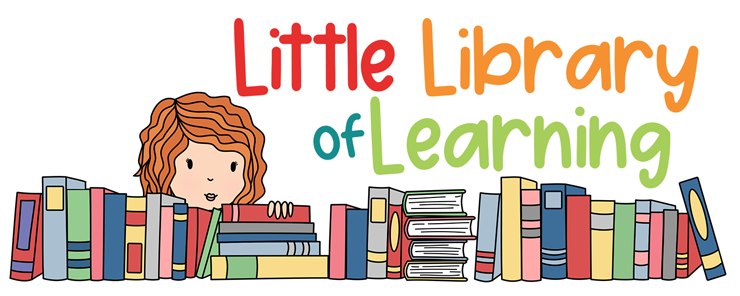Distance Learning or Home Schooling? How Libraries Can Help!
Wow! We are in a brave new world now! When I worked in business, I sometimes “tele-commuted,” (that is, worked at home). Not often, but occasionally. When I became a school librarian, I thought, “How am I going to fit all those Kindergarteners in my living room?” Of course, there would be no tele-commuting in my new job! Think again! So if you are involved in distance learning, either as a teacher or parent, here are ways that libraries can help!
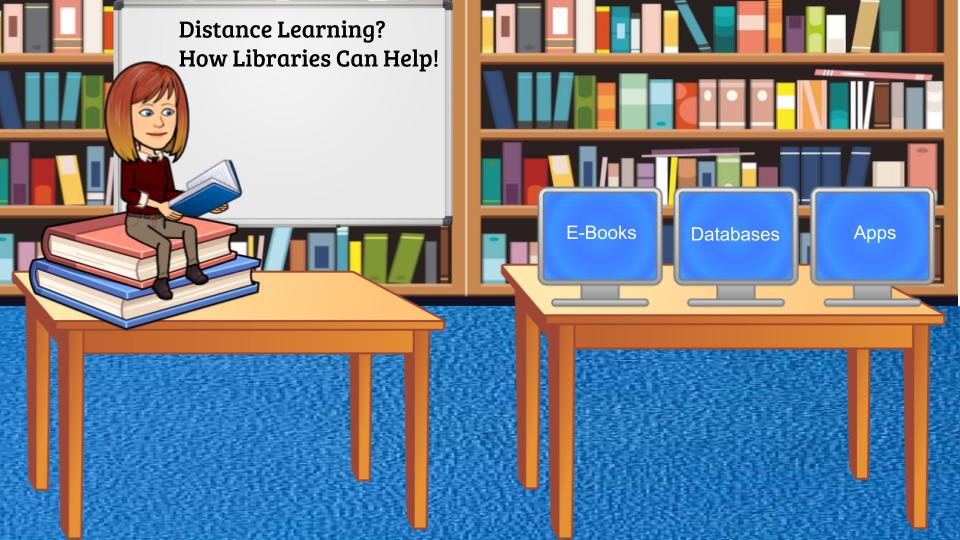
Realities of Remote Learning
We are all in shock at the impact of the COVID-19 virus as a deadly health threat. It is also creating a devastating economic blow and crippling social disruption. People cannot mark joyous occasions, such as weddings and births. Both parents and teachers are reeling from the sudden and unexpected closures of schools…for an indeterminate period. It is hard enough for teachers to home school their own kids, but what about parents in other industries?
They are struggling to work at home while teaching their children sight words, author’s purpose, reading comprehension, fractions, double-digit subtraction, principles of electricity, types of volcanoes….subjects for which they have no training! Some parents are competing with their children for shared computers. Or coping with poor wi-fi connections, or other technology obstacles. Teachers and librarians have to be innovative. One of my students said she could not do a printable coloring sheet since she did not have a printer at home (I censored myself from saying, “Why are you doing the Kindergarten coloring sheet in the Fourth Grade?”) Instead, I found a site with online coloring pages.
How Can Libraries Help?
School librarians and public librarians can be a great resource to students, parents, and other teachers. We are very often the techies in the building, so now everyone is clamoring for our services! In our district, we had no advance notice that the schools were closing. In hindsight, I would have grabbed a shopping bag of books from my library to read to the kids onscreen. No luck. the public libraries are closed too. Double bad luck. So, e-books it is!

E-Books: Yea, or Nay?
Truth be told, I was never a big fan of e-books (shh…don’t tell anyone). I love the feel and smell of an actual book, the tactile sense of turning the pages, the glossy covers, the little editing notations readers make when they find a typo (well, no, scratch that…I don’t approve of people writing in library books). Luckily, I stocked up on books for MYSELF before the public libraries closed. And, I have a stash of “In Case of Emergency, Break Glass” books I haven’t read (and yes, they are in a glass-fronted bookcase, but don’t get any ideas). But no KIDS’ books! So, I am exploring the world of e-books. I created a video in Screencastify (my first one!) explaining to the kids and parents how to access e-books from the public library. Please excuse my Brooklyn accent!
Online Storytelling
You can film yourself reading books to the kids using Screencastify, Screen-cast-omatic, or similar programs. In Screencastify, there are three filming modes. You can show yourself on the webcam, holding up the book. When I read a book about Spring, I brought in flowers from my garden. Even though it is not “live,” I want to connect with the kids…have them see my face. Another mode is to show just your screen. You can display an e-book that way. Or, choose the “picture in a picture” format. That is how I filmed mine. I can demo something on the computer screen, while still in face-to-face contact in the pop-up window. If you are still too camera-shy, there are also sites where other people read books online. Storyline Online has famous actors reading:
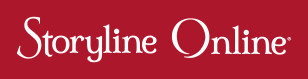
https://www.storylineonline.net/
Safe Searching for Students
Librarians are accustomed to helping kids navigate the web safely. In my school library, we do research using subscription databases. They are not only safer than randomly Googling a topic, the articles are written at the kids’ level. Some databases have an “audio assist” feature, which reads the article aloud. Great for struggling readers or students with special needs. Luckily, I had prepared handouts during the school year on how to access the databases, with the passwords. I just had to upload these to my Google Classroom. There are also free research websites that are safe for younger kids, such as Kidzsearch:
Safe videos can be found on Kidz Tube:
https://www.kidzsearch.com/kidztube/
Older students might need more sophisticated research resources, such as the Digital Public Library of America:
https://www.commonsense.org/education/website/digital-public-library-of-america

Google Classroom — Even for Librarians?
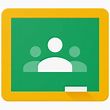
If you are a school librarian, you have probably been asked to help teachers set up their Google Classrooms. Or, asked these questions:
“How do I post assignments?”
“How do I get kids to join my class?”
“How do I organize my topics?”
“How do I change the sharing settings, so kids can actually access the documents?”
“How do I mute the kid who is making inappropriate comments?” Don’t you wish you had a magic switch to do that IRL (In Real Life)?
There are many videos on You Tube about this. You don’t have to be the Be-All Expert. Here’s one:
You can also set up your own Google Classroom. All the “Specials” were asked to do this in my school. Of course we are getting comments that the parents are too “overwhelmed” to keep up with the Specials. Even one that the kid was “too busy” to go on the Library site. Not feeling so very special now, are we? Anywho…I set up my own Google Classroom for Library. I created “Topics” for each grade, and one for the parents. By using Topics, you can move assignments around. Otherwise, they will always be listed in reverse chronological order (newest first).
Now, what to post? I created some Screencastify videos of me reading e-books to the kids. Well, in some cases I was reading them, but if they had audio assist, I was actually just showing them on my computer screen. Almost all my lessons (let’s make up an acronym: IRS…In Real School) for upper elementary grades are on the Smart Board. Again, not happening! So, I showed them some Smart Notebook and PowerPoint activities on my home screen. That’s great if you have home access to these programs. I opened the PPT and clicked on each topic. I narrated it, so the kids would hear me somewhat interacting with them. I actually pretended the kids were there, and “waited” for them to respond before I revealed the answer.
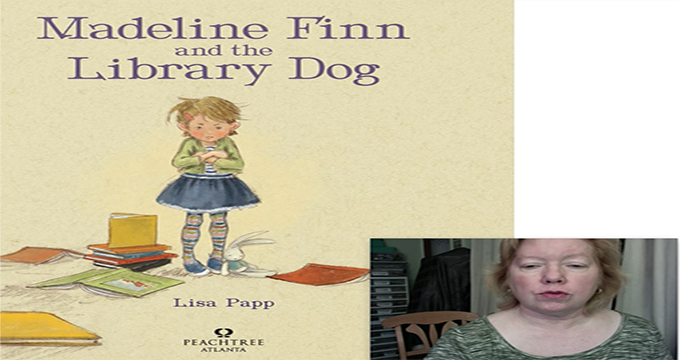
Unplugged Activities
Even though we are all using more technology for this remote learning than ever before, I am trying to post some “unplugged” activities to get the kids OFF the computer. Yes, I do appreciate the irony of sending them non-computer activities via the computer! I uploaded some mini emergent reader books that younger students could print and color. I posted some bookmarks to color. And book review sheets to fill in by hand! There are many math games using cards and dice, providing students do not start little casinos in their living rooms. Teachers pay Teachers has wonderfully engaging resources. Many were free, or have been made free for the duration. Others I have purchased (yes with my own money, SIGH), to keep up support of these generous teachers. There are quite a few library skills resources on this site:
https://www.teacherspayteachers.com/

Digital Resources
There are many digital resources available. Have you tried BOOM Cards? They are digital task cards hosted on Boom Learning. Students get immediate feedback on their answers. You can give them the link to do the BOOM Cards at home. Here is a library-themed deck I created:
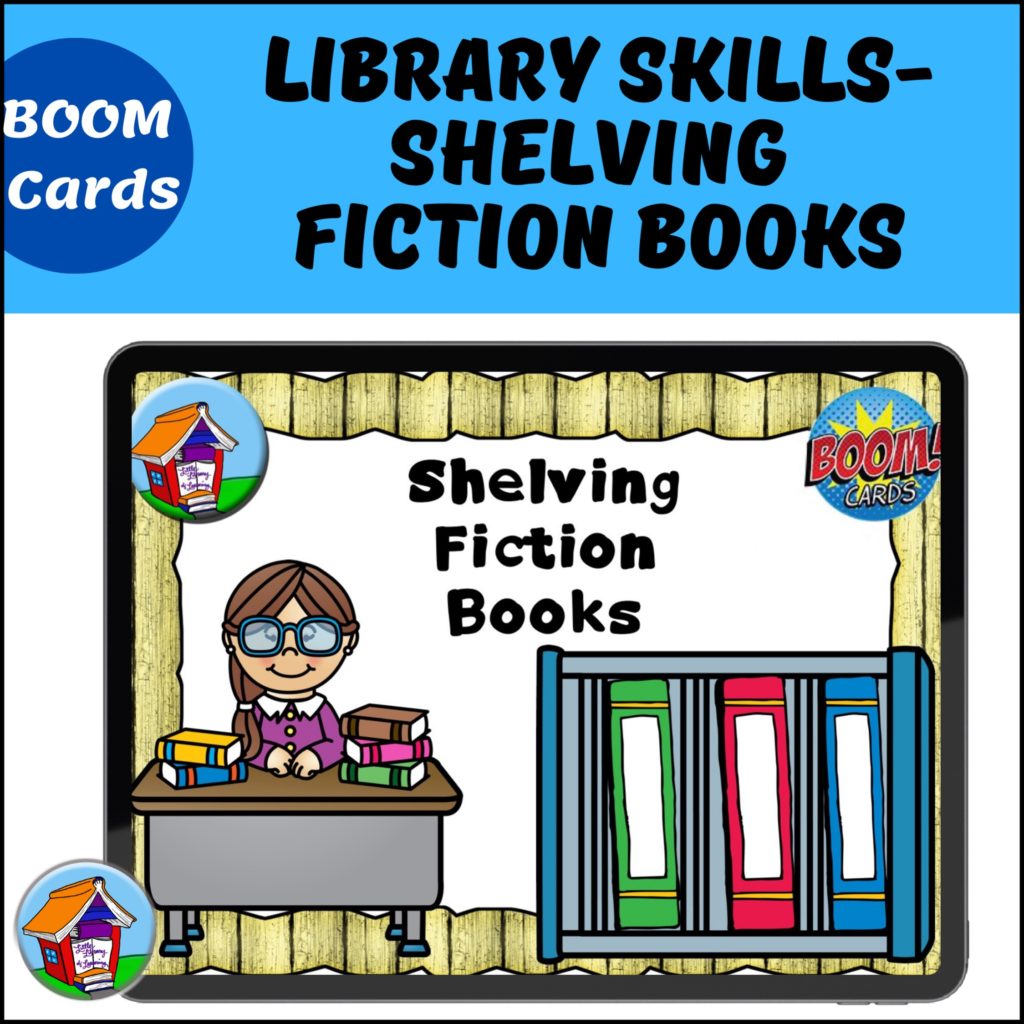
Copyright Issues
Questions have arisen regarding potential copyright infringements of reading or posting entire books online. I am not a lawyer (nor do I play one on TV), but most authors and publishers have been exceedingly generous about allowing temporary access. The fact that you are reading the books within a password-protected universe like Google Classroom certainly helps. Check with the website of the publisher or author you are interested in, to be sure. I hope we all remember their generosity next year when we order new books! That is, however, if the states do not drastically reduce school aid and we still have book budgets!
Zoom and Google Meet
Your administrators may be conducting online staff meetings via Zoom or Google Hangouts Meet (mostly called just Google Meet). Here are 10 tips:
- Make sure you have tidied up your room’s background
- Sit in front of a window or strategically place lamps. Some meetings look like they were filmed in coal mine, or that teachers were in the witness protection program.
- Position your webcam so other participants can see you at eye level
- Put a “Do Not Disturb” sign on the door
- Give the kids a snack and the dog a bone — but in the other room
- Turn off the TV, dishwasher, other noisy appliances
- You don’t have to wear an evening gown, but this is a professional staff meeting. Be appropriate
- Comb your hair (not kidding)
- Try not to flail your hands around
- In Google Meet, mute your microphone when not speaking
This is a great video on the subject. She even gives hair and makeup tips:
Keep Smiling
When all else fails, you have to keep smiling. Even the most exasperating students are good for a laugh, sometimes! This video is sure to make you laugh. It is a parody of children’s books, for the pandemic.
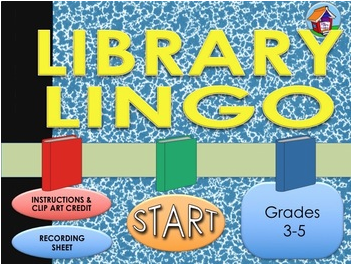
Hopefully, we will not go back to full-time remote learning any time soon, but be prepared. Some school districts may use distance learning during snow days, for example. And, home schoolers could always use ideas about creating the digital classroom.
Sign up for email and blog updates and get this free gift as a thank you!