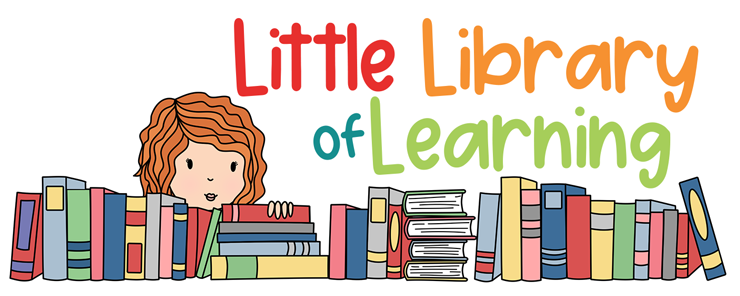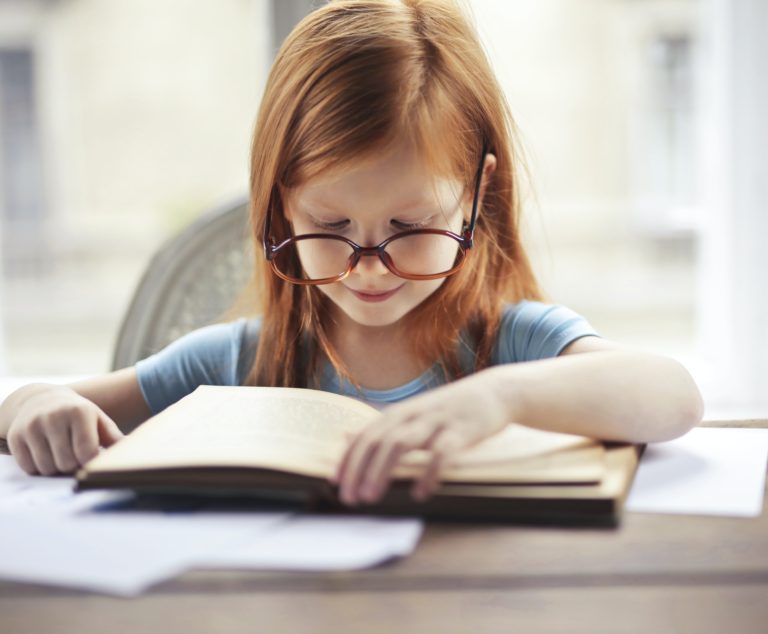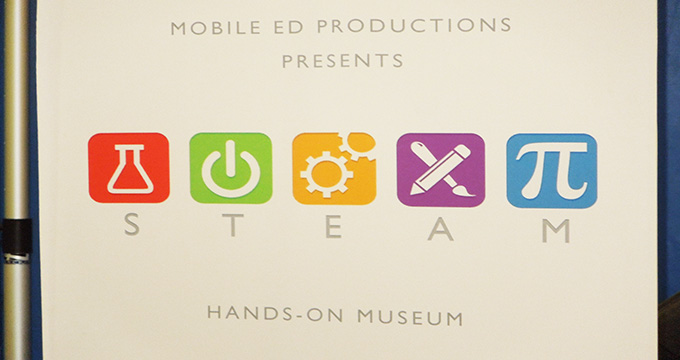Organize Your Clipart with This Easy Method

Are you a clipart addict? Do you have hundreds (dare we say, thousands) of pieces of clipart? Is your clipart collection a hot mess? As a librarian, I am here to help you! I will show you how to organize your TpT clipart with an easy method.
When I started my store on Teachers pay Teachers, called Little Library of Learning, I had never even heard of paying for clipart! What! Can’t you get all the clipart you want for free on the internet? Well, I constantly hear people say, “what do you need libraries for when you can get everything on the internet”. Now that hits home! We certainly DO need libraries (and librarians) to navigate through print resources, databases, e-books, reliable websites, etc. I realize now that if you want to sell attractive products on Teachers pay Teachers, you need to invest in quality clipart.
How Do You Organize?
The problem is, once you start accumulating clipart for all your products, it quickly gets out of hand. There are various ways of organizing it. Some people organize their clipart by artist. They have a certain look in mind for a product, and are drawn to Melonheads, Creative Clips, Dancing Crayon Designs, Educlips, Whimsy Clips, Zip-Ah-Dee-Doo-Dah, or other clip artists. Some sellers organize by color and design, especially when using digital paper and frames. They want some orange, rust, forest green, or cranberry colored paper for fall products. Others organize by topic. That’s the method I always used. No, there is no Dewey Decimal System for clipart, but as a librarian I am drawn to subject areas. Actually, I could create folders such as 523 (solar system), 599 (mammals), 398.2 (fairy tales), but then I would probably spend more time cataloging my clipart than using it to create products!
A Bridge to Successful Organization
Luckily, there is software to help you. It is called Adobe Bridge, an image database. It used to be included, at a separate cost, with the Adobe Creative Suite, which featured software programs such as Photoshop, Illustrator, In-Design, Acrobat, Premiere Pro, and After Effects. The new bundle is called Adobe Creative Cloud. Once upon a time, you used to be able to buy a piece of software once and forget it. Remember getting CDs for Photoshop, Word, PowerPoint and loading them into your computer? Does your current computer even have a CD disk drive (mine doesn’t). Now, most software is provided by monthly or yearly online subscriptions. Yes, the companies will tell you that you are “benefitting” from the latest updates, etc, but the truth is, you do not have the choice any more. If you have a TpT store, it is just one more business expense that you must shell out for. Anyway, Adobe Bridge is included in the Adobe Creative Cloud subscription. It includes 20 apps, Creative Cloud Libraries (love that name!), which allow you to gather design elements such as images, colors, text styles for specific projects, Adobe Fonts, and 100 GB of cloud storage. The subscription for individuals is $59.99 per month, but teachers get a discount. Their cost is $19.99 per month for the first year, rising to $29.99 per month thereafter.
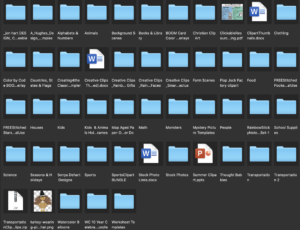
When you open Adobe Bridge, you navigate to the folders where you have your clipart stored. Here you can see my folders are organized by topic: Alphabet, Animals, Clothing, Food, Kids, Math, School Supplies, Science, Transportation, etc. I set up the folders that way on my computer. I am always shocked when the teachers at school show me their computers with dozens of documents floating around their desktop in mid air! I would never just toss all the library books onto the floor, without organizing them on the shelves! I (almost) always organize my computer documents into folders and sub-folders.
You will want to have the files unzipped in the folders. After you unzip them, you can delete the extra zip file. In Bridge, click on one of the folders to open it. You can see all the contents at a glance. So, you don’t have to spend hours hunting around for “the red-haired girl sitting down to read a book” that is perfect for your product.
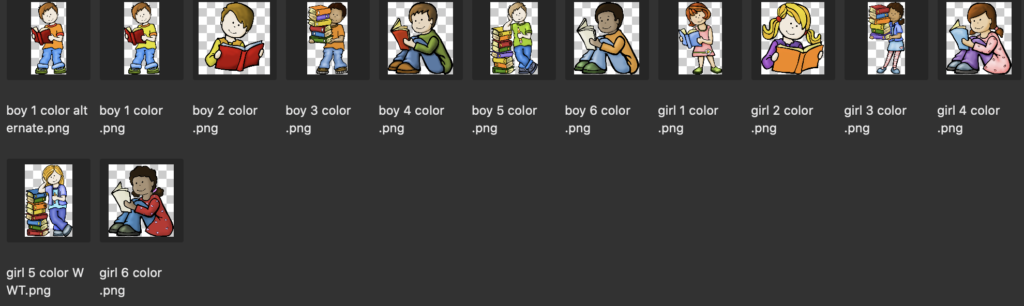
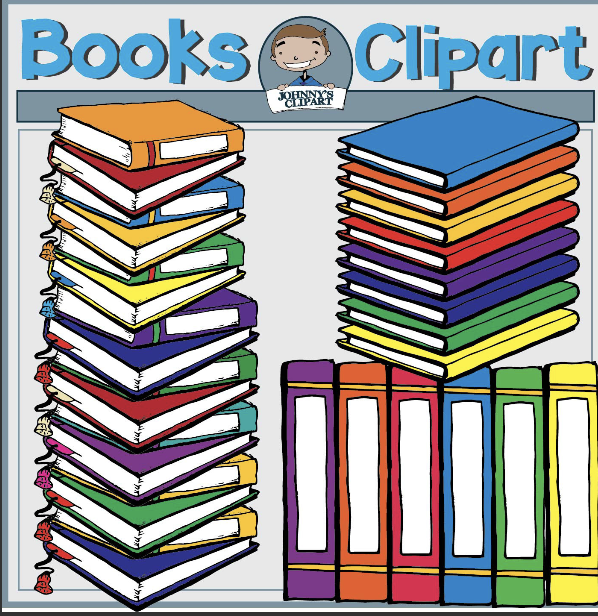

Sign up for email and blog updates and receive this free set of task cards as a thank you!